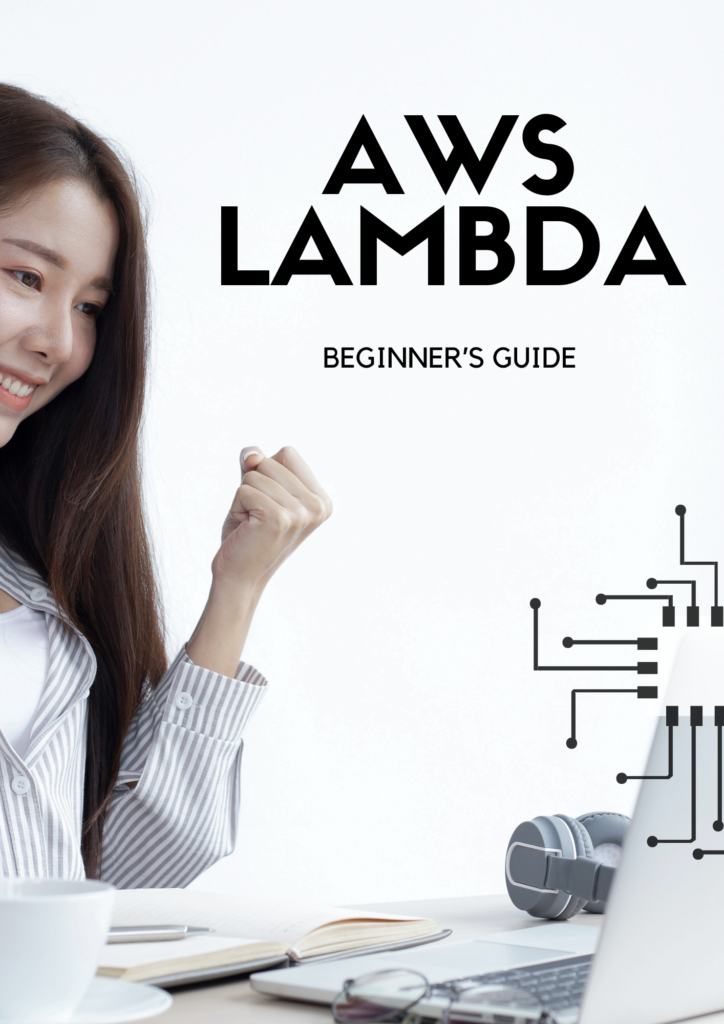
Introduction to Serverless Computing
Serverless computing is a cloud computing model where cloud providers manage the infrastructure and dynamically allocate resources as needed, allowing developers to focus solely on writing and deploying code. In traditional computing models, developers are responsible for provisioning and managing servers, which can be time-consuming and resource-intensive.
Key features of serverless computing with AWS Lambda include:
- Event Driven Architecture
- Auto Scaling
- Pay Per Use Pricing
- Managed Services
Serverless Computing With AWS Lambda
AWS Lambda is a serverless compute service provided by Amazon Web Services (AWS) that lets you run code without provisioning or managing servers. AWS created this revolutionary product in 2014.
Want to learn Setting up of ALB ?
Key features of AWS Lambda include:
- Language Support: AWS Lambda supports a variety of programming languages, including Node.js, Python, Java, Go, and .NET Core, allowing developers to choose the language that best suits their needs
- Event Sources: Lambda functions can be triggered by a variety of events, including messages from Amazon SNS or Amazon SQS, updating records in Amazon Dynamo DB tables etc..
- Integration with AWS Services: Lambda integrates seamlessly with other AWS services such as Amazon S3, Amazon Dynamo DB, Amazon Kinesis etc..
- Scalability and High Availability: AWS Lambda automatically scales to handle incoming requests and ensures high availability by running functions across multiple AZ within a region.
- Pay Per Use Pricing: Pay only for the compute time consumed by your functions, rounded upto nearest 100ms, and the number of requests processed.
Step-by-step guide to creating your first Lambda function using the AWS Management Console
- Step 1 : Sign in to the AWS Management Console
- Navigate to the AWS Management Console (https://console.aws.amazon.com/) and sign in with your AWS account credentials.
- Step 2: Open the Lambda Console
- Once signed in, navigate to the “Services” dropdown menu at the top left corner of the console. Under “Compute”, select “Lambda” to open the Lambda console.
- Step 3: Create a Lambda Function
- Click on the “Create function” button in the Lambda console.
- Choose “Author from scratch” as the method to create your function.
- Provide a name for your Lambda function.
- Choose a runtime. AWS Lambda supports several programming languages, such as Node.js, Python, Java, Go, and .NET Core. Select the runtime that matches your code.
- Under “Permissions”, you can optionally choose an existing execution role or create a new role with basic Lambda permissions. This role determines what AWS services your Lambda function can access.
- Click on the “Create function” button to create your Lambda function.
- Click on the “Create function” button in the Lambda console.
- Step 4: Write Your Lambda Function Code
- In the Lambda function editor, you’ll see a default code template for your selected runtime. Replace this code with your own function logic.
- Write the code for your Lambda function. You can include any necessary dependencies or libraries directly in your code, or you can upload them as deployment packages later
- Step 5: Configure Your Lambda Function
- Below the code editor, you’ll find the “Basic settings” section where you can configure the memory, timeout, and other basic settings for your Lambda function. Adjust these settings based on your function’s requirements.
- Optionally, you can configure environment variables, network settings, and other advanced options by clicking on the “Configuration” tab.
- Step 6: Test Your Lambda Function
- Click on the “Test” button in the top right corner of the Lambda console.
- Create a new test event or choose an existing one to simulate an event that triggers your Lambda function.
- Click on the “Test” button to execute your Lambda function with the selected test event.
- Step 7: Monitor Your Lambda Function (Optional)
- AWS Lambda integrates with Amazon CloudWatch for monitoring and logging. You can view logs, metrics, and other monitoring data for your Lambda function in the CloudWatch console.
- Set up alarms and notifications to be alerted of any issues or anomalies with your Lambda function’s performance.
- Step 8: Save and Deploy Your Lambda Function
- Once you’re satisfied with your Lambda function’s configuration and testing, click on the “Save” button to save your changes.
- Click on the “Deploy” button to deploy your Lambda function to the AWS cloud.

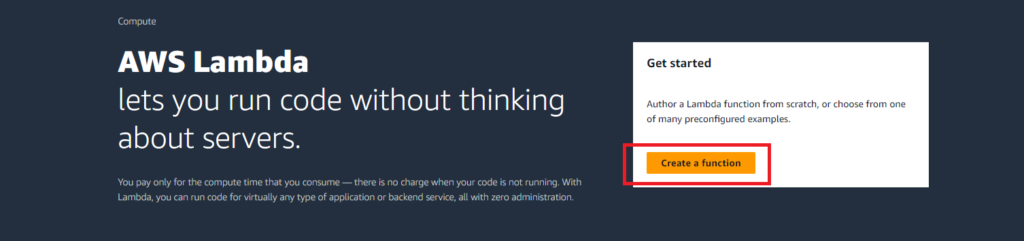
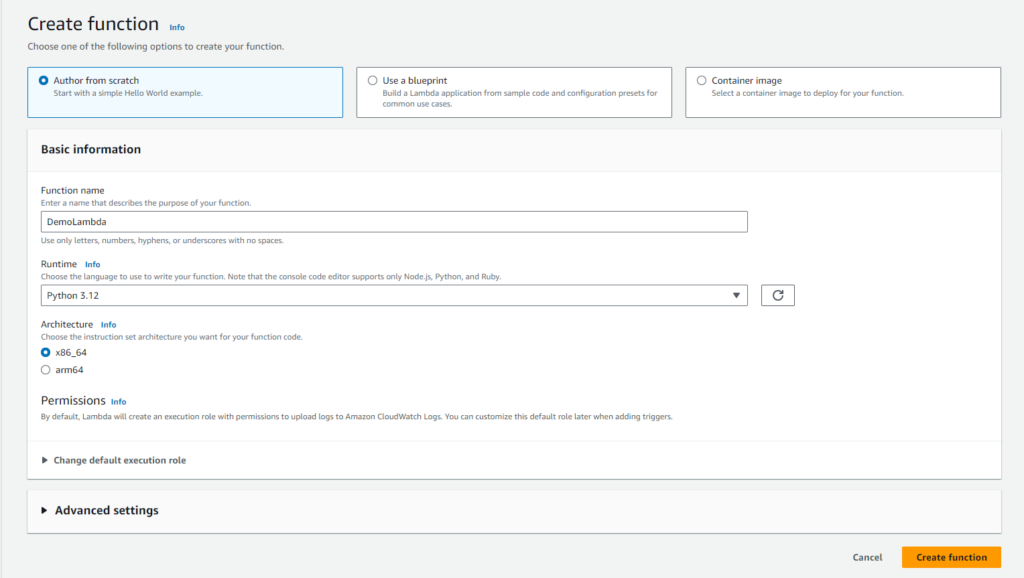
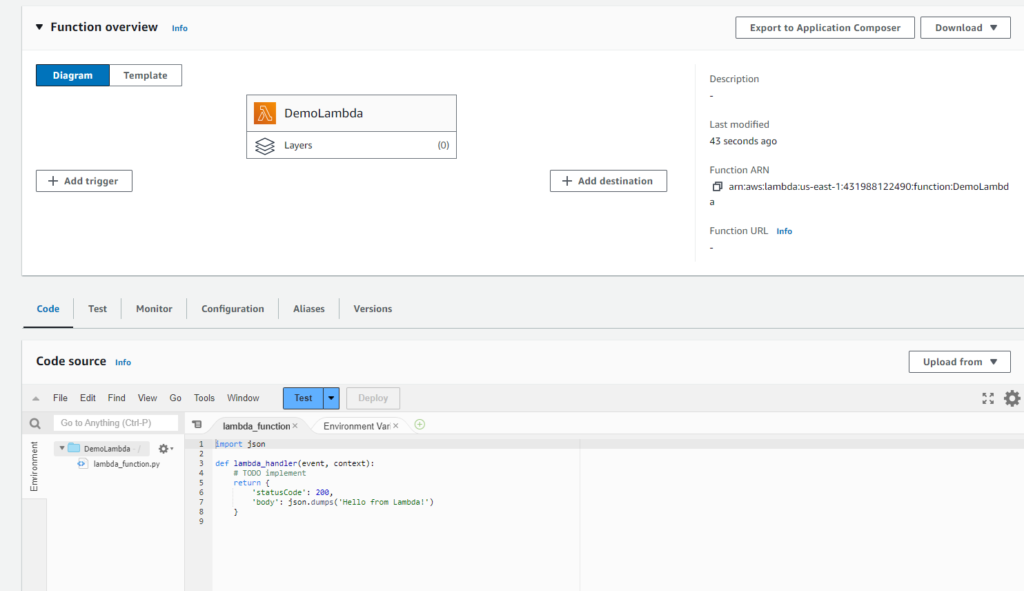
Pingback: Real-Time Amazon S3 Trigger for AWS Lambda Thumbnail Creation Demo - wordwyzz